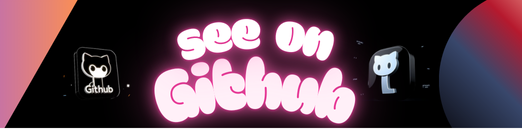Flutter app for managing Proxmox Virtual Environment
This is a fork of the official Proxmox pve_flutter_frontend project with updates to run on Flutter v3 and prebuilt release versions for Android and iOS.
See:
https://flutter.dev/docs/get-started/install/linux#install-flutter-manually
Make flutter doctor as happy as possible. Note you may need to tell it where
chromium is located, e.g., with export CHROME_EXECUTABLE=/usr/bin/chromium
Most dependencies can be served from pub.dev, but the frontend also depends on
to local path dependencies maintained by Proxmox.
So, in the parent folder clone both, the API client library (pure dart package)
and the login manager, serving as a base for Proxmox api2 projects.
cd ..
git clone git://git.proxmox.com/git/flutter/proxmox_dart_api_client.git
cd proxmox_dart_api_client
flutter pub get
flutter packages pub run build_runner build --delete-conflicting-outputs
cd ..
git clone git://git.proxmox.com/git/flutter/proxmox_login_manager.git
cd proxmox_login_manager
flutter pub get
flutter packages pub run build_runner build --delete-conflicting-outputs
Now you have made the local dependencies and their dependencies available, and
built the generated (data) model code for each.
Run the command below and select the device the app should be launched on.
flutter run
With the dependencies setup you should cd back into this directory
(pve_flutter_frontend repository root) and also generate the model code once:
flutter packages pub run build_runner build –delete-conflicting-outputs
Note: the --delete-conflicting-outputs option is normally not required, but
can come in handy during development trial/error coding.
To actually run it you can do:
flutter run -d linux
If there’s an error during build use the verbose -v flag, to make flutter
tell you what’s actually going on. Quick remedies are then often rebuilding the
models, build from clean state, upgrade or downgrade flutter to the last known
working version – as we use latest master we sometimes run actually into bugs.
Or if you made code changes resulting in an error, well duh, fix those.
You’ll need some sort workaround for CORS in order to serve the flutter
frontend from your local dev machine, which will enable some convenient
features, like hot reload, automatic builds on changes…
This is required as CORS boundaries are any change in
tuples, and chrome will forbid even cross site requests to localhost on a
different port.
Create a small shell script, lets name it chrome-no-cors.sh, with the
following content:
#!/bin/sh
mkdir -p /tmp/chrome || true
/usr/bin/chromium --disable-features=CrossOriginOpenerPolicy,CrossOriginEmbedderPolicy --disable-web-security --user-data-dir="/tmp/chrome" $*
Then chmod +x chrome-no-cors.sh it and adapt the CHROME_EXECUTABLE env
variable:
export CHROME_EXECUTABLE="$(realpath chrome-no-cors.sh)"
Now you can start the web based build normally:
flutter run -d chrome --web-port=35000
NOTE: without setting a fixed port flutter uses a random one, as chrome binds
certificate expections and local browser storage to a (protocol, host, port)
tuple, this means that we’d lose all saved settings etc. every time else
Launch App in Chrome:
flutter run -d chrome --web-port 42000
nginx snippets:
location / {
if ( $query_string ~ "console" ) {
proxy_pass https://<clusterip>:8006;
}
proxy_pass http://127.0.0.1:42000;
proxy_read_timeout 24h;
proxy_http_version 1.1;
proxy_set_header Connection "";
proxy_buffering off;
}
location /xterm {
proxy_set_header Host $host;
proxy_set_header Cookie $http_cookie;
proxy_pass https://<clusterip>:8006;
}
location /api2 {
proxy_set_header Upgrade $http_upgrade;
proxy_set_header Connection "Upgrade";
proxy_set_header Host $host;
proxy_set_header Cookie $http_cookie;
proxy_pass https://<clusterip>:8006;
}
To upgrade the proxmox_api_client dependency execute:
$ flutter packages upgrade
To build the model classes use:
$ flutter packages pub run build_runner build
If you want to login without typing your password for your
Test-Cluster, add this to the main function:
var apiClient = await proxclient.authenticate("root@pam", "yourpassword");
Android does support vector drawables, but not SVGs directly. They need to be
converted to the Android specific subset of SVG and are stored as xml files.
One way to do that is to use the Asset Studio which is part of Android Studio.
In your (dummy) project, right click in the tree view on
app -> New -> Vector Asset.
There are other options, but they have some caveats themselves.
- a web service which is subscription based https://svg2vector.com/
- a JS based CLI tool, but it is npm based… https://github.com/Ashung/svg2vectordrawable
Will be masked, see figure 2 in https://developer.android.com/guide/topics/ui/splash-screen
The drawable therefore needs to account for that by being quite a bit bigger.
The assets/images/android_launch_background_template.svg file is useful to
size the logo / icon accordingly.
adb shell settings put global sysui_demo_allowed 1
This section explains how to build a release version of the app for Android and iOS.
https://flutter.dev/docs/deployment/android
Before you can build a release APK you will need to create a signing keystore.
keytool -genkey -v -keystore proxmox.jks -keyalg RSA -keysize 2048 -validity 10000 -alias proxmox
Create a key.properties file in the android directory, and fill in the values for your release keystore file.
storePassword=
keyPassword=
keyAlias=
storeFile=
Once your keystore has been configured, you can build an APK for Android with the following commands.
flutter clean
flutter build apk --release
https://docs.flutter.dev/deployment/ios
Before you can build a release IPA you will need to open ios/Runner.xcodeproj in Xcode and configure your Development Team and Signing Profile.
Once configured, you can build an IPA for iOS with the following commands.
flutter clean
flutter build ipa --release